This post is the first installment of what I hope to be a comprehensive explanation of the most effective git strategies and workflows
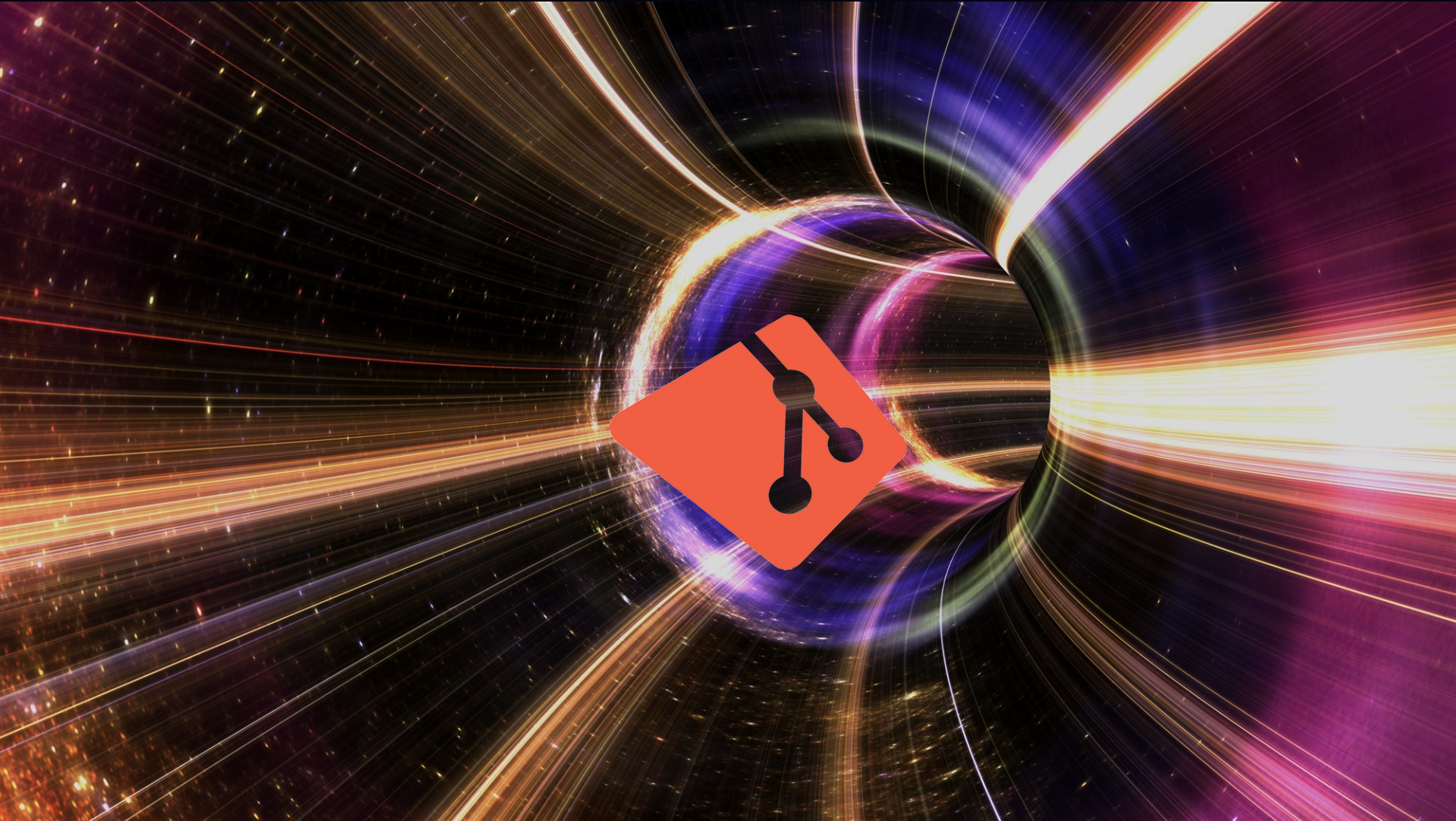
In this post, I hope to discuss what is in my opinion the most powerful feature of Git that no one ever uses: The Log. Understanding the log is essential to understanding Git as a whole. In many ways they are one in the same, yet, when’s the last time you typed git log? We’re about to change that!
Some prerequisite knowledgeSection titled: Some prerequisite knowledge
BranchesSection titled: Branches
Many people think about branches in Git the wrong way. They think of branches being these heavy constructs that “contain” commits. This is understandable because language like commits being “on a branch” or your repo being “on a branch” is common, and that fits with prior understanding from other version control tools. But branches in Git are very simple. The only thing they do is point to commits, that’s it! Every branch in Git is a pointer to a particular commit hash, and because they’re just pointers, branches can easily be created, moved and deleted. You can switch to a branch, but all that really means is that when you make a commit, the branch you have “checked out” will automatically be moved forward to your newly created commit.
It is possible to use Git (locally, anyway) without any branches at all, but that would be extremely inconvenient and I don’t recommend it. Branches serve as convenient aliases for hard to remember and at times fluid commit hashes, but they also mark which commits are important. If a commit is somewhere in the ancestry of a commit that is pointed to by a branch, then Git considers it important enough to show it in the log. Any “hanging chads”, if you will, commits that are not in the ancestry of any commit pointed to by a branch (or a tag), do not show up in the log. If that language is confusing to you, don’t worry, keep reading!
HEADSection titled: HEAD
Your HEAD (in Git) is like a weird kind of branch in the sense that it points to a particular commit. But unlike a branch, it can’t be deleted. That’s because your HEAD represents the files that currently exist in your file system, i.e. the files that you see in your IDE. When you have a branch checked out and you run git log, you’ll see that git shows your HEAD pointing to that branch: HEAD -> dev. Like I mentioned before, that just means that when you create a new commit, both your HEAD and the branch that you have checked out (dev in this example) will both move forward to that commit.
CommitsSection titled: Commits
If the atom is the is the building block of the universe, then the commit is the building block of Git. Everything in Git is based around commits.
But what is a commit exactly? A Git commit is made up of three parts
- The content of the commit. This is the actual source code that you’re trying to store in Git by making this commit
- A commit message. This is a description you include when you make a commit.
- A parent. This is the commit that your HEAD pointed to before making this commit. Every commit apart from the very first one in the repo (the “root commit”) has a parent
Let’s take a look at the logSection titled: Let’s take a look at the log
Okay okay, enough of this talky talky nonsense. Go ahead, cd to your most convenient Git repo and type git log. You’ll see something like the following:
commit 835dbb9af8804f369d4d6c5b071a0ea5497a30ad (HEAD -> master, origin/master)Merge: 31aaea6 01c1d1aauthor: Zach Olivare <zach@posten.io>Date: Sat Apr 20 19:32:12 2019 -0500
Implement the blog
commit 01c1d1ac1f945b450204d25b34e4d52e7e866925author: Zach Olivare <zach@posten.io>Date: Fri Apr 19 09:46:02 2019 -0500
feat: Add the date to the blog post cards
commit f96960d3b68656f42627d4fa4434ba6a7d921ea4 (origin/foo)author: Zach Olivare <zach@posten.io>Date: Fri Apr 19 09:32:08 2019 -0500
feat: Implement blog code syntax highlightingThose, as you’re probably aware, are your Git commits. For every commit, you’re shown:
- The commit hash. The SHA-256 hash of every commit in your repository will be unique. If you change any of the three pieces of the commit mentioned eariler (content, commit message, parent), the hash will change
- The author. Specifically it shows the name and email that are set in the user’s
.gitconfigwhen they made the commit - The date the commit was made
- The entire commit text, both summary and body
You can also see branches listed after the commit hash that point to this particular commit.
The commits are shown with the most recent at the top, and oldest at the bottom.
Formatting the logSection titled: Formatting the log
Now we’ve seen the log. But in its raw form, it’s not super useful most of the time. We want to use the log to see the relationships between our commits to better understand the structure of our repository. Git can generate a graph which does exactly that by adding a --graph flag to the git log command.
git log --graph
* commit 67d4c100d7327944a80924a3f64c39e0b8c4f231 (HEAD -> dev, origin/dev)| author: Zach Olivare <zach@posten.io>| Date: Sat Jun 1 02:28:42 2019 -0500|| fix: Remove scheduler card from apps page|| It is too much work to re-implement that right now,| and I just want to finally get this site published.|* commit e1cd1a327739482e96ccafaed33d8f6b5424e4d0| author: Zach Olivare <zach@posten.io>| Date: Sat Jun 1 02:21:39 2019 -0500|| refactor: Move page components into pages directory|* commit 7152b37592ff5e0d8a7b33129b5f95d3ca139df8| author: Zach Olivare <zach@posten.io>| Date: Sat Jun 1 01:44:30 2019 -0500|| feat: Create jeopardy score appThe graph is nice, but the formatting of the information makes it difficult to extract the most useful information at a glance. Let’s add a couple more flags to this command to modify the formatting.
We will add the --oneline flag to make each commit display on only a single line instead of five or more. Then we’ll add the --decorate flag to add some nice colors to the graph and commit text. Finally we’ll add the --all flag. This flag shows the history of all of the branches in your repository, instead of only showing the history of the commit that you currently have checked out.
git log --graph --oneline --decorate --all
Great! This is a much more useful format of the log than what we started with. One final tweak though, I think it’s useful to still display the author or each commit. In order to accomplish that, you have to specify a custom --pretty format. This command becomes extremely arduous to type, and I would strongly recommend that you create an alias for it
git log --pretty=format:"%C(auto)%h%d %s %C(cyan)[%aN]" --graph --all
This is one of many git aliases that I use. You can find the all of them here.
Wrapping upSection titled: Wrapping up
In this post, we’ve discussed some intermediate Git topics that are often misunderstood. Then we came up with a git alias to display a graph of the commits in your repository. This graph shows you the structure of your repository, and in future parts of this series, I will talk about what this graph should look like, and the techniques that are needed to structure commits in that fashion.
